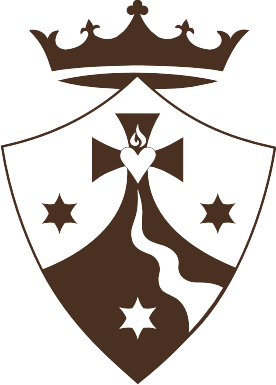RE Training | Importing Generalate Batch Tracker
- Open the Batch Tracker
- Copy and paste the “Letter Date” into the Acknowledge Date.
- In the second cell of the “Gift Receipt” column (Cell K2), insert the following formula
- =IF(ISERROR(SEARCH(“All gifts are tax deductible for tax purposes to the fullest extent of the law. Our tax ID is 95-2564138″,$I2)),”Not Receipted”,”Receipted”)
- Copy the formula down the column by selecting the cell and clicking and dragging the bottom right corner down.
- Double check the “Letter Status” column. The cells should say “Open”, “Mailed”, “E-Mailed”, “No acknowledgement sent” or “Not Acknowledged” depending on the status of the letter.
- Be sure there is no space in front of the text like “ E-Mailed” instead of “E-Mailed”
- Go to the Gift ID column (Column T) and highlight the whole column. Go to “Conditional Formatting” in the “Home” Tab and highlight duplicate values. Check the gifts with duplicate ID’s.
- In the case of soft credits, find the primary giver and delete the lines of all those soft-credited. You will need to manually upload the letter information after importing the batch tracker.
- In the case of multiple lines exporting because a constituent has multiple Envelopes or other reasons, delete lines below the first one.
- Save the file as a CSV and close it.
- In Raiser’s Edge, go to the Admin Tab, Import, and scroll to the bottom. In the “Gift” section, go to the “Gift” sub-section. In the right window, find the import query.
- For batch trackers prior to 11/25/2020 (B6035), use “01 Gift Acknowledgement Update – New (5/2018)
- For batch trackers from 11/25/2020 (B6035) and on, use “01 Gift Acknowledgement Update – New (7/22/2021)”
- Make sure the “Validate Data Only” box is checked
- In the Import File line, click on the 3 dots and find your file.
- Validate the data. If there are any errors, correct them
- Common errors are typos on the batch trackers, missing notepads in gifts, importing a soft-credit instead of the primary giver
- If a change was made to the batch tracker, re-save it as a CSV.
- Once there are no errors, uncheck “Validate Data Only” and click on “Update Now”
- After the import is completed, run the “Gift Import Update Verification” to check for any errors in the upload.
- Move the original Batch Tracker to the RE_Loaded folder
- ADVShare > AcknowledgementLetters > Batch Trackers > Completed Batch Trackers
- In Asana, ensure all subtasks of the batch are complete. If they have not, follow up on outstanding tasks. If they are, complete the overall task.